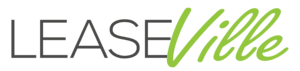About Your Apple Device
Thank you for being a valued LeaseVille customer and paying off your lease!
We have now removed the remote management system that was enabled on your device, this means your device is no longer linked to our systems. To complete the removal process from your Apple device, you will need to reset to factory settings. Please see the below instructions for this process for each device type.
Please Note: We strongly recommend backing up your data before you begin this process, as the reset will clear your device.
iPhone/iPad
1. Go to Settings > General > Reset and then select Erase All Content and Settings
2. An iOS message will pop up and ask if you would like to update the device to your iCloud, if you have this set up. We advise you to follow this advice and tap Back Up Then Erase.
3. After typing in your passcode, you will get a warning box, with the option to Erase iPhone/iPad in red. Tap this option.
4. You will now need to enter your Apple ID password to confirm the action.
5. The device will be wiped, which can take a few minutes, and go back to the initial setup screen you saw when you first used the device.
6. When setting up the device, you will need to set up the device as "new". If you set up the device via an iCloud backup, you will see the software. You can perform an iCloud backup after the setup stage.
MacBook/iMac
Your computer must be connected to the internet. If you are reinstalling on a Mac notebook computer, plug in the power adapter.
1. Start up your computer in macOS Recovery:
- On a Mac with Apple silicon: Choose Apple menu > Shut Down, press and hold the power button until you see “Loading startup options,” select Options, click Continue, then follow the onscreen instructions.
- On an Intel-based Mac: Choose Apple menu > Restart, then immediately press and hold Command-R until you see a spinning globe appear.
2. In the Recovery app window, select “Disk Utility”, then click Continue.
3. In Disk Utility, choose View > Show All Devices.
4. Select your startup disk on the left, then click Erase.
5. Click the Format pop-up menu (APFS should be selected), enter a name, then click Erase.
6. After the disk is erased, choose Disk Utility > Quit Disk Utility.
7. In the Recovery app window, select “Reinstall macOS,” click Continue, then follow the onscreen instructions.
8. When setting up the device, you will need to set up the device as "new". If you set up the device via an iCloud backup, you will see the software. You can perform an iCloud backup after the setup stage.
We hope you continue to enjoy your product and we hope to do business with you again soon. If you experience any problems when following these instructions or have any questions, please call us at 888-428-5520 or email [email protected]